Microsoft's latest (and greatly anticipated) operating system, Windows 11, has finally arrived, which means you can now upgrade for free if you currently use Windows 10. Or at least, you can if your PC or Laptop meets the lofty system requirements to do so without breaking any rules.
Microsoft's attention on security has resulted in the new OS requiring some previously uncommon hardware, such as a TPM 2.0 (Trusted Platform Module) in order to make Windows 11 its safest OS to date. Understandably, there will be a lot of folks who will feel frustrated as they, despite having a beefy gaming PC or a relatively new laptop, won't meet the required specifications
Thankfully, Windows 10 will be supported until 2025, so there's no need to rush into buying a new device that ships with Windows 11 already installed, but there are a few things you could do to enable your current system to upgrade to the new operating system sooner rather than later.
- Check out our Windows 11 review
- Find out where to buy Windows 10
- How to download Windows 11 right now
Windows 11 system requirements
If you head on over to the Microsoft page for Windows 11, you can find a section right at the bottom of the page for the PC Health Check App. While its original release caused a great deal of confusion (listing new, powerful PCs and laptops as unable to support the upcoming OS without stating a specific reason), this has since been fixed.
- Download the PC Health Check app found on the link provided above.
- Run the downloaded file and follow the onscreen instructions to start the installation process
- When installation has finished, run the application and you should see the "PC health at a glance" screen.
- Under the Introducing Windows 11 section, click the Check now button.
- When completed you will see one of two messages, either "This PC can run Windows 11" or "This PC can't run Windows 11".
There are still a few issues we will go over later but this is the quickest way to find out if your PC or laptop is windows 11 ready.
If you want a full overview of what components your device will need, here is the full list of minimum system requirements you need to meet to be eligible for the free Windows 11 upgrade:
- 64-bit processor (a full list of compatible CPUs can be found on the Microsoft Blog)
- 1Ghz clock speed
- 4GB of RAM
- 64GB drive
- UEFI, Secure Boot capable
- TPM 2.0 (Trusted Platform Module)
- A display larger than 9-inches with HD Resolution (1366x768)
- DirectX 12 compatible graphics / WDDM 2.x
- Internet connection
Most devices released in the last few years will meet these requirements with ease, save for one: the TPM 2.0 module took many people by surprise and caused many otherwise eligible devices to be rejected from the update, even resulting in temporary rapid inflation of prices for TPM modules as people scrambled to get one installed into their PCs.
The Trusted Platform Module is basically a little security co-processor that beefs up your PC’s defenses against being tampered with, but you wouldn’t be alone if you’ve never heard of it, though there's a chance that your device already has a TPM 2.0 module installed that needs enabling.
So before you run off to add one to your basket, try the following:
- Press Windows key + R
- When the box appears, type tpm.msc to open the Trusted Platform Module Management window
- Look for a sub-window titled TPM Manufacturer Information and check under Specification Version to see what TPM version your device has
What if my system isn't compatible?
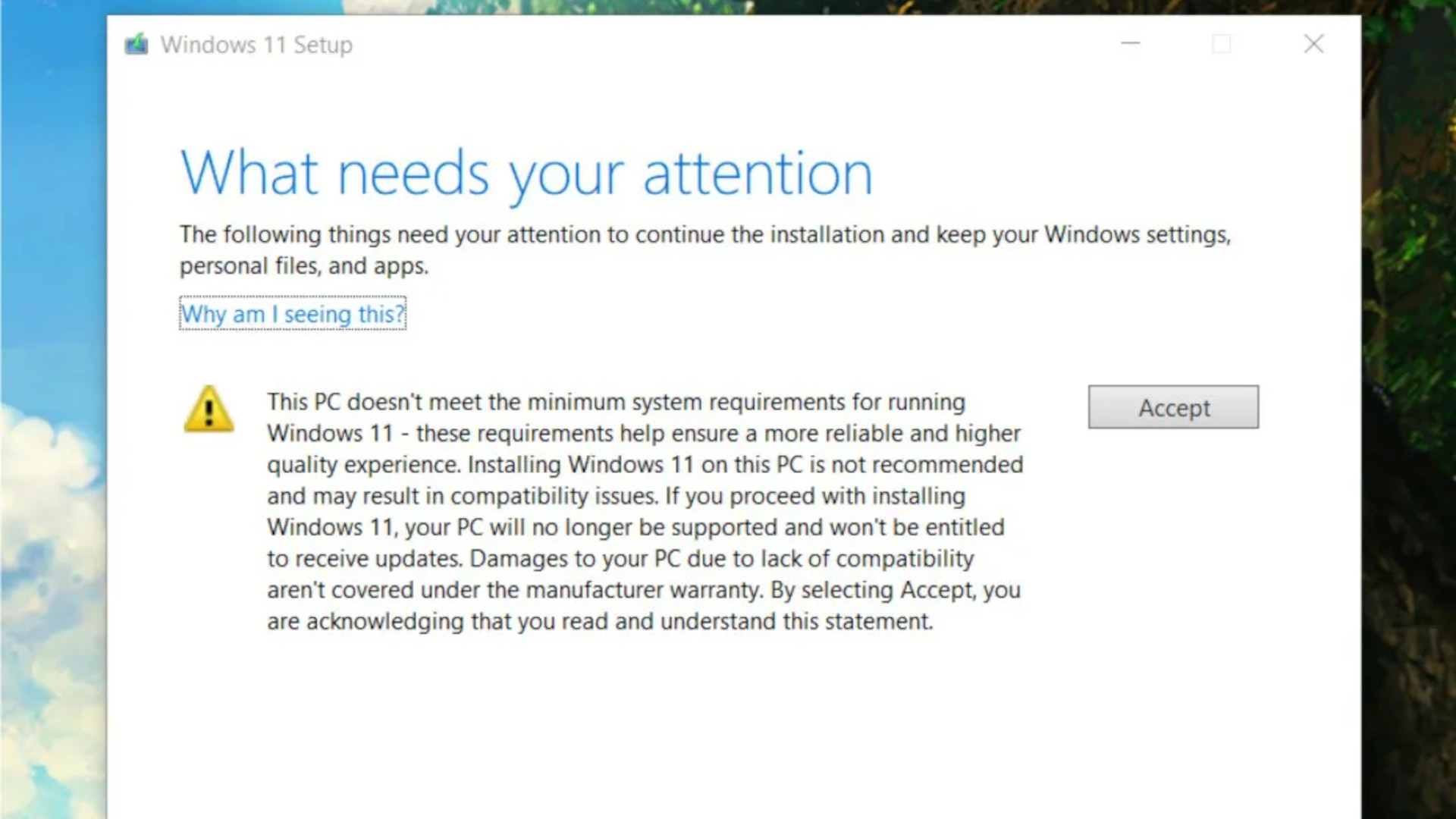
A Windows 11 Readiness Audit conducted by LanSweeper revealed that over 55% of enterprise systems don't use a supported CPU to run the OS, with an additional 19% of laptops and PCs surveyed failing to meet the TPM 2.0 requirement, so if you find that Microsoft isn't content to upgrade your device, you won't be alone.
Microsoft has argued that the requirements for Windows 11 are in place for security reasons, so while the reasoning is justified, many of us will still be understandably frustrated that Microsoft is unlikely to change its stance on the matter.
If you attempt to install Windows 11 on a device that doesn't meet the system requirements then it's possible that you won't receive updates and that all future support will be dropped. If you try and force an installation anyway then some users have reported a pop-up window that asks you to sign a waiver that makes you acknowledge all damages to your PC due to a lack of compatibility will not be covered under your manufacturer's warranty.
Not all hope is lost if you're prepared to be a little naughty though. You can bypass the TPM 2.0 requirement thanks to a GitHub project that contains a script called 'Skip_TPM_Check_on_Dynamic_Update.cmd,' which will allow the Windows 11 installer to ignore an insufficient TPM module (or a lack of one entirely).
In fact, this script doesn't just remove the TPM 2.0 limitation, also allowing the Windows 11 installer to ignore other issues that don't meet the system requirements such as available storage space.
We're in no way advising that you do this mind – these requirements have been put into place for a reason and ignoring them could result in an unstable version of the new OS, likely the reason why the waiver exists. Ignoring Microsoft's restrictions could void your warranty and leave you with an unusable device in the worst-case scenario so if you're set on trying to bypass the strict system requirements, do so at your own risk.
If you don't fancy breaking any rules then don't fret. Windows 11 PCs and laptops are coming in the next few months so if you have the cash to spare and were in need of an upgrade, you can get the best of both worlds by just ensuring your next purchase comes with the new operating system installed.
- Here are our picks of the best laptops in 2021
from TechRadar - All the latest technology news https://ift.tt/3Bb4cDp
No comments:
Post a Comment